The underlying concept is to show some kind of target /usage percentage with or without absolute values,Icon or Target Percentage.
Example usage scenarios
Each gauge has Five chunks of data identified by the 5 columns of the query. For example:
So here are some combinations
Title From Top(Y);Left(X) (s) : 25;75,25;75,25;75,25;75,25;75,25;75
Example usage scenarios
- Departmental Performance/Cost percentages, e.g. Dept A 30%, Dept B 70%
- Orders Completed by Department either absolute values or percentages
- Statistic like World Population by continent showing absolute values or proportions(percentages)
The Features
- Fully Responsive
- Font awesome icons supported
- 3 Templates
- Custom No data Found Message
- Page Items to submit
- PPR(AJAX) refreshing in realtime
- Fully Dynamic Options and data(query) values
- Half Circle Option
- Animation
Demo Application
Github Repository
Circliful Gauge Illustration
 |
| Circliful Gauge Illustration Fig 1 |
 |
| Circliful Gauge Illustration Fig 2 |
Using the Query Template and Column Combinations
Query Template
For Each row of the query,the plugin will generate a separate gauge chart.The Query template is positional & progressive(see below column combinations) and must be followed strictly, Like the dynamic list query template. Here is an example with explanation :
Each gauge has Five chunks of data identified by the 5 columns of the query. For example:
Select 'First Title' as Title, 30 as percent, 80 as TargetPecent , 'fa-plane' as icon, ‘$ 5 M’ as displayValue from dual
-
First Column:
-
Title
-
Data Type: String
-
Required & Possible values include a string like 'First Title' or null
-
-
2nd Column:
-
Percentage
-
Data Type: Number
-
Required & Possible values include a Number or 0(zero) so use NVL(null,0)
-
This is the main column on which the circumferential segment of the circle/ring is highlighted
-
-
3rd Column:
-
Target Percentage
-
Data Type: String &
-
Optional & Possible values include a string like Number or 0(zero) so use NVL(null,0) , 0 means not provided.
-
- 4th Column:
- Font Awesome Icon
- Data Type: string
- Optional & Possible values include a string like 'First Title' or null
- 5th Column:
- Display Value
- Data Type: string
- Optional & Possible values include a string like 'First Title' or null
- This value will be display instead of the percentage column value
Column Combinations
The Query template is progressive and thus for each combination more columns would be required.So here are some combinations
- Title with Percentage
- Only the First 2 columns
Select 'First Title' as Title, 30 as percent
are required
- Only the First 2 columns
- Title with Percentage & Target Percentage
- Only the First 3 columns
Select 'First Title' as Title, 30 as percent, 80 as TargetPecent
are required
- Only the First 3 columns
- Title with Percentage ,Target Percentage & Icon
- Only the First 4 columns
Select 'First Title' as Title, 30 as percent, 80 as TargetPecent , 'fa-plan' as icon
are required
- Only the First 4 columns
- Title with Percentage ,Target Percentage ,Icon & display Value
- All the 5 columns
Select 'First Title' as Title, 30 as percent, 80 as TargetPecent , 'fa-plan' as icon,‘$ 5 M’ as displayValue
are required
- All the 5 columns
- Title with Percentage & Display Value
- All the 5 columns
Select 'First Title' as Title, 30 as percent, 0 as TargetPecent , null as icon,‘$ 5 M’ as displayValue
- In order to skip the middle columns use 0 for Number type column and null for string type
- All the 5 columns
- Title with Percentage , Target Percentage & Display Value
- All the 5 columns
Select 'First Title' as Title, 30 as percent, 80 as TargetPecent , null as icon,‘$ 5 M’ as displayValue
- In order to skip the middle columns use 0 for Number type column and null for string type
- All the 5 columns
- Title with Percentage ,icon & Display Value
- All the 5 columns
Select 'First Title' as Title, 30 as percent, 0 as TargetPecent , ‘fa-plane’ as icon,‘$ 5 M’ as displayValue
- In order to skip the middle columns use 0 for Number type column and null for string type
- All the 5 columns
There is also an icon attribute. which is comma-separated font-awesome icons. Each chart looks for an icon in the query, if ‘null’ icon is specified , then it will extract the icon from the icon(s) attribute and display it if there is any specified.Since man is slave to habits , and habits yield routines and routines willingly or unwillingly becomes patterns. The whole process of following the query template and column combinations is the concept of following a pattern, and the goal is to get the columns in the required order and data type in APEX designer .
Make sure that in APEX Page designer the order is also aligned with the query template as following:
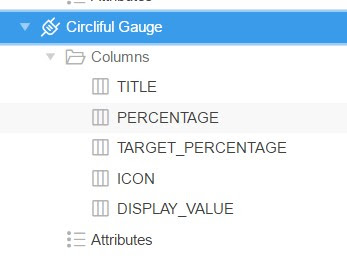 |
| Query Template Columns Order |
Plugin Attributes
Attribute values are comma-separated values, and each value corresponds to each chart, so e.g. the Inner Circle Color values provided: #3498DB,#3498DB- So first & 2nd chart inner circle color will have #3498DB value. As can be seen that only 2 values have been provided, So if the query returned more than 2 rows i.e. gauge charts, then the third chart will have the default values from the table below.
Title From Top(Y);Left(X) (s) : 25;75,25;75,25;75,25;75,25;75,25;75
| Option | Description | Type | Default |
|---|---|---|---|
| Chart Template | Template Selection for each Chart | Selection(LOV) | |
| Column Span(s) | Grid Column Span for each chart | Comma separated number values | 3 |
| Title CSS Style(s) | CSS inline style you want to add to your title text | caret/power(^) separated css style for each chart title | '' |
| Title Color(s) | font color of the title | Comma separated RGB values | #666 |
| Title From Top(Y);Left(X) (s) | Vertical & horizontal position of the title | Comma separated pairs, each pair is semi-colon separated integers | null |
| Animation Step(s) | can be 1 to 10,slow to fast the animation should be | Comma separated number values | 5 |
| Percent Text Size | font size of the percentage text | Comma separated number values | 22 |
| Percentage Value From Top(Y);Left(X) (s) | Vertical & horizontal position of the percentage text | Comma separated pairs, each pair is semi-colon separated integers | 100 |
| Half Circle | whether to draw half circle | Comma separated N/Y values | N |
| Percent Font Color | color of the percentage | Comma separated RGB values | #aaa |
| Percentage Decimals Precision | number of decimal places to show | Comma separated number values | 0 |
| Target Value Font Color(s) | Color of the target percentage & circumferential segment | Comma separated RGB values | #2980B9 |
| Target Value Font Size(s) | font size of the target percentage | Comma separated number values | 17 |
| Icon(s) | Font-awesome icons to display | Comma separated font-awesome icons | |
| Icon Size(s) | font size of the icon(s) | Comma separated number values | 30 |
| Icon Color(s) | color of the icon | Comma separated RGB values | #ccc |
| Icon Position(s) | position of the icon (top, bottom, left, right or middle) | Comma separated predefined values | |
| Percent Circumferential Segment Color(s) | color of the Percent Circumferential Segment | Comma separated RGB or string values | #3498DB |
| Percent Circumferential Segment Width(s) | width of Percent Circumferential Segment border | Comma separated number values | 15 |
| Inner Circle Size(s) | Size of inner circle | Comma separated number values | 28.5 |
| Inner Circle Color(s) | Fill color of inner circle | Comma separated RGB or string values | none |
| Middle Circle Color(s) | Fill color of Middle Circle | Comma separated RGB or string values | none |
| Outer Circle Color(s) | Fill color of Outer Circle | Comma separated RGB or string values | #eee |
| Outer Circle Border Width(s) | Width of Outer Circle border | Comma separated number values | 15 |
| Text Below | aligns the Tiltle centered below the circle | Checkbox Selection | Not Selected |
| Animation | whether circle should be animated initially | Checkbox Selection | Selected |
| Animation InView | Animation only when the chart is in view. i.e in focus | Checkbox Selection | Not Selected |
| Animation with decimals | Shows decimals while animating instead of only at the end of the animation | Checkbox Selection | Not Selected |
| Show Percent | To show/hide the percentage(%) sign | Checkbox Selection | Selected |
| No Percent Sign | To show/hide the percentage(%) sign | Checkbox Selection | Not Selected |
| Multi Percentage | Changes the view for certain column combinations | Checkbox Selection | Not Selected |
 |
| Chart Templates |
 |
| Column Spans 5,4,3 |








Al Salam o Alaikum,
ReplyDeletevery excellent post. very much appriciated. i have a problem,
my chart is not showing at all. my query is below and it is working fine in sqlplus
select s.SECTION_NAME_ENG as Title,
count(decode(p.COMPLETE_STATUS,'Y',1))/4*100 as percentage,
count(decode(p.COMPLETE_STATUS,'Y',1,'N',1,'P',1,'A',1,NULL,1))/4*100 as Target_Percent,
null as icon,
count(decode(p.COMPLETE_STATUS,'Y',1))||'/'||count(decode(p.COMPLETE_STATUS,'Y',1,'N',1,'P',1,'A',1,NULL,1)) as display_Value
from ei_sections s, ee_section_progress p
where s.section_id=p.section_id group by s.SECTION_NAME_ENG,null
i have to apply some css or javascript files? how?
Thank you.
Walaikum Assalam,
DeleteHave you also aligned the columns in Page Designer? Because you must.Checkout the documentation above. Normally Plugins would provide a selection mechanism for which column of the query would be associated to which data attribute of the plugin like the Badge Plugin from Oracle Apex. However, there were so many attributes to be exposed to the developer. So I kept the Query to the page designer ordering.
Hi M.Yasir, congratulations for the excellent plug in developed.
ReplyDeleteI did sucessfuly instalalation of the plug in in my Oracle Apex enviroment. But I don't know put percentage outside of circle
Can you clear this issue to me?
Hi Almir, as can be seen the illustration 1, if you only use the first 3 columns in your query i.e Title, percentage and Icon columns , you get Percentage outside the circle in any other case , you would get the other chart styles
DeleteHi,
ReplyDeletereally nice plugin. I don't get the Icon running. When I call fa-plane in the query I get an empty square, using the icons attribute doens't work also. What am I doing wrong? I'm on 5.1.3 with ords....
Thanks Oliver
I created a demo app:
Deletehttps://apex.oracle.com/pls/apex/f?p=44974:LOGIN_DESKTOP
I you would like, you can take look.
thanks oliver
Hi Oliver, Sorry for the later reply. Kindly send me the user/password on yasirali.wizerp@gmail.com
DeleteHi,
ReplyDeleteGreat plugin. This plugin helped my friend do his job. Is percentage always rounded by plugin? How can i display decimal number in percentage. Lets say 2 digit after comma. Can you give me some advice?
Hi I have an Issue with this plugin. When I use this hardcoded query (using the sample queries suggested in this document) it works fine.
ReplyDeleteSelect 'MEDIUM DELIVERY' as Title, 13 as percent, 24 as TargetPecent , null as icon,' 5 ' as displayValue
from dual
union
Select 'REGULAR DELIVERY' as Title, 23 as percent, 34 as TargetPecent ,null as icon,' 25 ' as displayValue
from dual
union
Select 'URGENT DELIVERY' as Title, 33 as percent, 44 as TargetPecent ,null as icon,' 45 ' as displayValue
from dual
Now when I use real tables in the query keeping exactly same columns nothing shows, no gauge and rather in the console I get this error: I am using Apex 18.1
Uncaught TypeError: Cannot read property 'grid' of null
at triggerClickHoverEvent (jquery.flot.pie.js?v=18.1.0.00.45:699)
at HTMLCanvasElement.onMouseMove (jquery.flot.pie.js?v=18.1.0.00.45:683)
at HTMLCanvasElement.dispatch (desktop_all.min.js?v=18.1.0.00.45:3)
at HTMLCanvasElement.q.handle (desktop_all.min.js?v=18.1.0.00.45:3)
thx for good plug_in
ReplyDeletei would like to ask that can i use 3 different color in one gauge for ratio limits
for exp 0 to 20 green
21 to 100 black
others red
Good day!
ReplyDeleteGood plugin, really liked.
Found a mistake - the outer circle displays incorrectly 100%
Jquery.circliful.min.js file
Now + 3.6 * d.targetPercent
Right + 4.5 * d.targetPercent
It's true, how is it solved?
DeleteHi mr Yasir . in your plugin fa-plane icon not show .its show only blank rectangle . can you tell me .how plane or any icon show
ReplyDelete